How To Turn Off The Ps5 Controller

My brother doesn’t own a PlayStation 5, but he did buy his DualSense controller. As the PS5 only comes with one controller in the box. This means we can play co-op FIFA and Call of Duty. I tend to put a lot more hours into games than him.
So after a long game session, he needs to turn off his DualSense so it doesn’t waste the battery, plus he takes it home with him. The first time we tried to turn the DualSense off, we found it hard just to find the right menu. Which made me think that other people, like myself, might be having the same problem.
How to turn off the PS5 controller? There are two ways to get to the controller menu to turn off the PS5 controller. The quickest way to turn off the PS5 controller is to press the PlayStation button on the DualSense controller.
This will bring up the ‘Cards Menu’. Navigate down to the ‘Quick Menu’, and select the ‘Accessories’ icon, which is the 8th icon in the list from the left. Select the controller from the list and choose ‘Turn Off’ from the following options.
Now you know the quick way of turning off the DualSense controller for PS5. Did you know there are multiple ways of getting to the ‘accessories menu’? Within the menu, there are also quite a few more options you should consider.
Sony has given you the ability to tailor the DualSense for a more personalized experience. Read on, to find out about how you can save the battery of the DualSense to make it last longer.
Make sure your controller works properly or not with the help of a Controller Test
How To Turn Off The Ps5 Controller
It can be fun and frustrating to try and do simple things on new hardware, like turning off the PS5 controller.
On the PS4 it was a piece of cake: an action I have committed to muscle memory. I’m slowly getting used to the new menus, but learning a new UI (user interface) is hard.
Learning a new menu system is a bit like making a sandwich in someone else’s kitchen. You know they have everything you need. They just arrange everything differently, seemingly putting things in unintuitive places. Why isn’t the bread knife next to the cutlery?
Opening all the cupboards and searching all the drawers is the only way to familiarise yourself with a new UI. Just like there are multiple ways of making a sandwich, that are multiple ways of finding some menus. The ‘Controller Menu’ is one such menu.
The easiest way to get to it is from the ‘Quick Menu’, which is the quick self-service catering option. The long way to turn off the DualSense is from the main ‘Setting Menu’, which is a bit like a three-course meal, with lots of options.
I guess it is logical for most people you use the settings menu. The ‘Quick Menu’ is something Sony is still experimenting with, maybe they will give us the option to fully customize the ‘Quick Menu’ in the future. So having the main way to access the options makes sense.
Turning Off The Ps5 Controller Using The Quick Menu
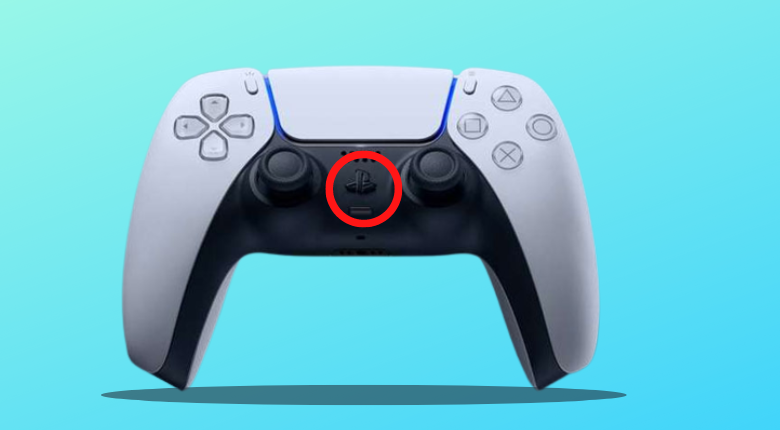
The fastest way to turn a controller off on the PlayStation 5 is using the ‘Quick Menu’. This menu will allow you to turn off any attached accessory, from the DualShock 4 to the DualSense.
The first thing you need to do is to bring up the ‘Quick Menu’, you can do this from any screen by simply tapping the PlayStation button. This will first bring up the ‘Cards Menu’ then you can press down to navigate to the ‘Quick Menu’ at the bottom of the screen.
You can even do this in the middle of a game.
Now you have the Quick Menu up, you need to select the ‘Accessories Option’. The icon looks like a controller and is eighth in the list from the left. It is sandwiched between the microphone and your account settings.
When you click on the ‘Accessories’ option a list of all the current accessories attached to the PlayStation 5 will appear. You need to select the controller in the list that you wish to turn off.
When you select it, you will be presented with two options. The first at the top of the list is ‘Turn Off’ and just underneath that is the ‘Controller Settings’
To turn off the controller just select the top option. ‘Turn Off’, then the controller will automatically turn off. This will happen pretty instantaneously. Job done.
Depending on what you were doing some games and menus might not be too happy about losing a controller. For Instance, if you turn off the only controller while playing a game. The game might pause or boot you out of an online game.
Different things might happen in different games and situations. The same thing would happen if your controller ran out of battery. You might get a screen asking you to log back in, as your account is associated with a controller when you sign in, just as it was with the PS4.
Quick Recap On How To Use The ‘quick Menu’ To Turn Off Your Dualsense Controller
- Bring up the Quick Menu, by pressing the PlayStation button on the controller. (You can also do this for any accessory.) The ‘Quick Menu’ is the row of icons at the bottom of the screen.
- Select the ‘Accessories Menu’, the icon looks like a controller.
- Select the controller you wish to turn off from the list.
- Select ‘Turn Off’ from the menu.
How To Turn Off Your Ps5 Controller From The ‘setting Menu’
To do this you will need to be on the PlayStation home screen. You need to go into the ‘Setting Menu’. The menu has an icon of a gear/cog and is located in the top right-hand corner of your screen. The ‘Setting Menu’ is the second icon on the left from the time.
Once you have selected the menu, you will be presented with a list of options on a new screen. This vertical list is where all the ‘raw ingredients of the PlayStation 5 system are stored.
Tenth down on the list is the ‘Accessories’ option. This is a more in-depth set of options than if you had used the ‘Quick Menu’ options. When the menu opens the text will be split into two lists of options. The left list is a heading for the options and the right list will show you the options that can be changed.
Lucky for us, when the Accessories menu opens it starts with the ‘general options’ selected on the right. This is exactly what we want. The options on the right are:
- Bluetooth Accessories
- Turn Off Accessories
- Turn Off Bluetooth
We want the second option, ‘Turn Off Accessories’
This will bring up a list of all the accessories you can turn off. This will work no matter what device you are trying to turn off. Whether it is a DualShock 4, the Media Remote, or of course the new DualSense controller.
Simply select the device, in our case, it’s the DualSense, and select ‘Turn Off.
Will The Dualsense Time Out?
You can also get your DualSense to turn off automatically, by just not using it. This is not the most efficient way to save on your electricity bill. But if you have to dash out in an emergency, it’s nice to know you can set it up to automatically turn itself off.
You can only find the ‘Power Saving Menu’ in the main settings. You can’t find it on the ‘Quick Menu’. Sony has chosen not to put these options in with the controller settings, so the majority of people won’t even realize they have all this control.
To find the Settings, go to the home screen, and in the top right by the time you will see a ‘Cog’ icon. This is the setting button. Clicking it will take you into the setting menu. From there scroll down to ‘System’.
In the System menu, your main options are on the right and the options for each heading will be on the left. On the right select, ‘Power Saving’. This will give you the three main options on the left. The one we want is the last one on the list, ‘Set Time Until Controllers Turn Off’.
Select the option, ‘Set time until controllers turn off. You will then be presented with the following options.
- After 10 Minutes
- After 30 Minutes
- After 60 Minutes
- Don’t Turn Off
I have mine set to 30 minutes because it just seemed like a nice middle ground. I didn’t want the DualSense to stay on, as I can be absent-minded. I walk off to make a coffee and end up watching YouTube on my phone for an hour.
Of course, your PlayStation 5 will still be on. You can set the PS5 to sleep in ‘Rest Mode’ after a period of non-use also. This is also in the power-saving setting. You can change how long it will take to enter Rest Mode depending on what you are doing.
Whether you are watching a film or playing a game. I will leave you to play around to find the settings that best suit you.
Conclusion
There are a few ways to turn off your PlayStation 5 controller, some faster than others. The quickest way is to use the ‘Quick Menu’ by pressing the PlayStation button on a controller. This will allow you to change the basic setting fast, with minimal button presses.
You should select the accessory menu by selecting the icon that looks like a controller. From this menu, then select the device you wish to turn off and click it. You will then get a menu that will let you turn it off, or go into a more advanced setting.
This will work with any device you have hooked up to the PlayStation 5.